This is necessary to know for you if you are a user of this Samsung galaxy j max smartphone. With your smartphone will not show only a single problem So those problems while has been showed, you should take the proper action against of this problem. In here, we will be able to provide the proper information for solve the Samsung galaxy J max personal wifi hotspot problem. I had been providing the information about the available update and in my previous post. So make sure that your smartphone has been updated. Follow the proper instruction. So firstly, I will provide the general solution for this Samsung galaxy j max smartphone. This will be required for you so that you can solve if the big problem will not be occurred with the smartphone.
General therapy
Now turn on your wifi connection. After connected, your smartphone's above of display logo will show the wireless icon. If this will not appear, restart the smartphone. Basically, turn off is better than restart. So if you can then off the smartphone power. Again on the smartphone power. After all, if this will not work, you have to make hard reset with this Samsung galaxy j max smartphone. Hard reset can make the smartphone as default program as a result, the user can go ahead within a new setting.
Manually setup personal wifi hotspot in Samsung galaxy j Max. You will be required to setting firstly if you want to setup a hotspot connection with your smartphone manually. Manually means using the hard method for creating personal wireless hotspot internet. Basically, users when wants to use the internet and share data anywhere via others wifi hotspot device so that they would be needed to follow the manual systems for this S. However, I don't want to late. So now follow the instruction mindfully to solution wireless wifi hotspot problems for Samsung galaxy J Max.
Samsung Galaxy J Max WiFi hotspot Solution
 |
| Add cSamsung Galaxy J Max WiFi hotspot Problem Solutionaption |
 |
| Samsung Galaxy J Max WiFi hotspot Problem Solution |
1. At firstly, go on smartphone front page
2. Now in the down site of the right hand, you will see menu or apps option so tap on it.
3. Tap setting via scroll down.
4. Now tap on tethering wifi hotspot.
5. Here, you should only touch on hotspot option.
6. There has a slider to turn on and turn off for wifi hotspot so that you will be done this easily.
1. Firstly, complete turn on WiFi
2. There some network device wouldn't be showed so you have to refresh the list of an available wifi network.
3. Now select the Samsung galaxy J Max from network section.
4. Here, a code may be provided you! As example: 3113055179 so this code you have to put on WP2 field
Now you will see the wifi hotspot above of this Samsung galaxy J Max smartphone display after turn on the wifi hotspot.
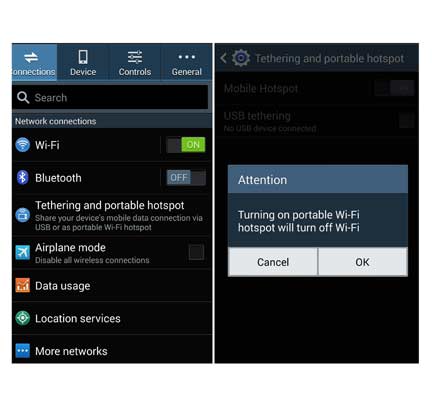 |
| Samsung Galaxy J Max WiFi hotspot Problem Solution |
Without configuring the device, network frequency wouldn't stay well so that you will be required to configure this hotspot wifi on your Samsung galaxy J Max smartphone. Here, has step by step tips for configuring the hotspot.
1. It's same as before, you have to tap on apps option and after appeared apps tap on setting option.
2. Now click on tethering portable WiFi hotspot.
3. Again click only setting section.
4. Now on the above of right corner, you will saw more option so click on it.
5. Now tap in the configure hotspot.
6. Try to set this setting as like yourselves.
7. Now create network SSID via using network name, you have to select Hide My Device to keep security.
8. In the field of security, type provides the password (it's optional) it's maybe open password.
9. Here, you can fix maximum connection within your network device.
10. Lastly, click on save option.
So now you had been successful of configuring this Samsung galaxy J Max device to use wireless wifi hotspot systems.
thank you for share nice post :)
ReplyDelete